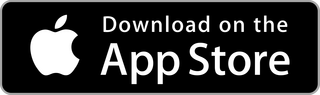
Step 1. Download and install the app via the App Store or Google Play Store
To find the app, tap one of the buttons below, or open the App Store or Google Play Store and search for Ex Libris Library Mobile.
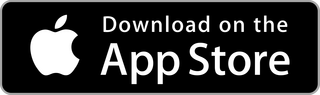
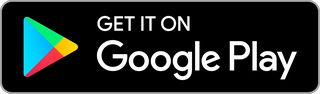
Please note that the app stores do not refer to "Rutgers" or "Rutgers University Libraries." The mobile app is titled "Ex Libris Library Mobile," and the logo appears as shown here.
You should see Rutgers University Libraries listed under the search bar. Click the title, then click the Rutgers University selection.
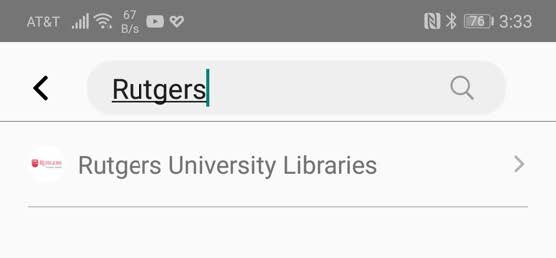
Once accepted, the Terms of Use will only show again if the app is removed and reinstalled.
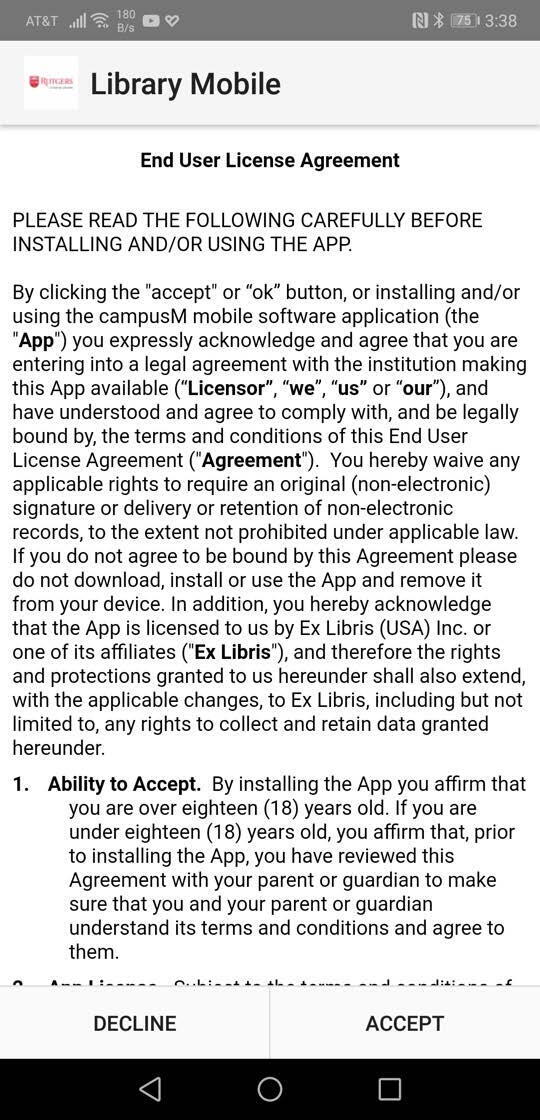
Duo authentication is required. If you enable FaceID or screen lock for the app, future logins will bypass this screen.
Still experiencing issues installing or running Library Mobile? Ask a Librarian!